



Introduction
This page guides you through the needed steps to install all tools of the ODeV platform on Windows:
-
‣CodeSourcery GNU toolchain - version 2011.03-42.
-
‣Java Runtime Environment.
-
‣Versaloon driver.
-
‣Eclipse - version Helios SR2.
I tested it on Windows 7 (x86).


The ODeV Idea > ODeV - Windows Setup
Eclipse Setup
To install Eclipse in your system is as easy as to download and unzip the right distribution. Before to proceed with the installation, please note that Eclipse need some additional plug-ins to be used with demo firmware published in this site. I guide you to configure Eclipse in the Eclipse Configuration section in the main project page, but, if you prefer, you can download a configured version of Eclipse from the Download section of the site.
To install Eclipse follow these steps:
-
‣Download Eclipse from http://www.eclipse.org/downloads/.
-
‣If you don’t known witch version to download choose the Eclipse IDE for C/C++ Developers as highlighted in the following picture.

That’s all. Now go back to configure Eclipse.
Versaloon Setup
Versaloon is the hardware dongle used to program and debug the MCU. To install its driver:
-
‣Be sure that Versaloon is connected to the PC.
-
‣Download the latest Libusb-WIN32 installer (libusb-win32-bin-xxx.zip) from the project download site.
-
‣Unzip the archive and launch the inf-wizard.exe located in the bin folder.

-
‣The libusb-win32 Inf Wizard windows id displayed on the screen.
-
‣Follow the onscreen instruction and lick the Next button.

-
‣Select the STM32 Virtual COM Port from the list an click the Next button.
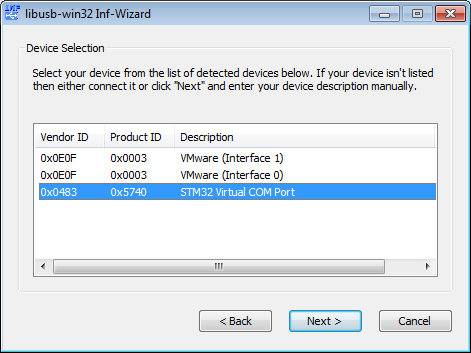
-
‣The wizard will create the needed driver. At the end of the process you can let the wizard to install the driver by clicking the Install Now button.
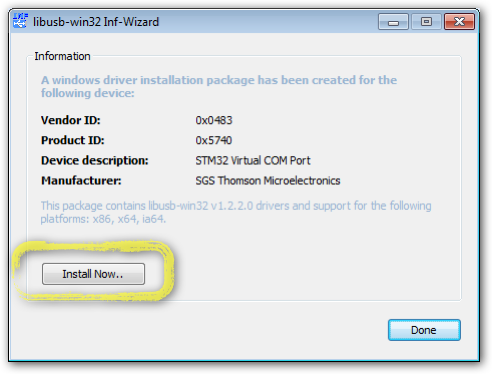
That’s all. You now check in the Windows Device Manager for the STM32 Virtual COM Port.
Java Setup
Download and install the latest version the Java Runtime Environment from htth://java.com. It is needed by Eclipse.
CodeSourcery Setup
-
‣Download and install the ARM EABI Lite version of the CodeSourcery G++ development tools. Tested with version 2011.03-42.
-
‣Ensure that [install path]/CodeSourcery/Sourcery G++ Lite/bin folder is included within your PATH environment variable.
-
‣You can leave the setup wizard to modify the PATH variable for you by checking one of the last two options as shown in the picture.

-
‣If you prefer to not modify the path, you will modify the Eclipse Project configuration later.
That’s all.

Copyright © 2011 Stefano Oliveri
All the code is developed for test purpose and it is unsupported. The author assumes no responsibility for any damage caused by improper uses.